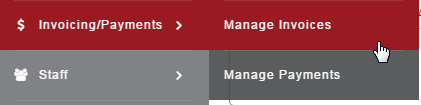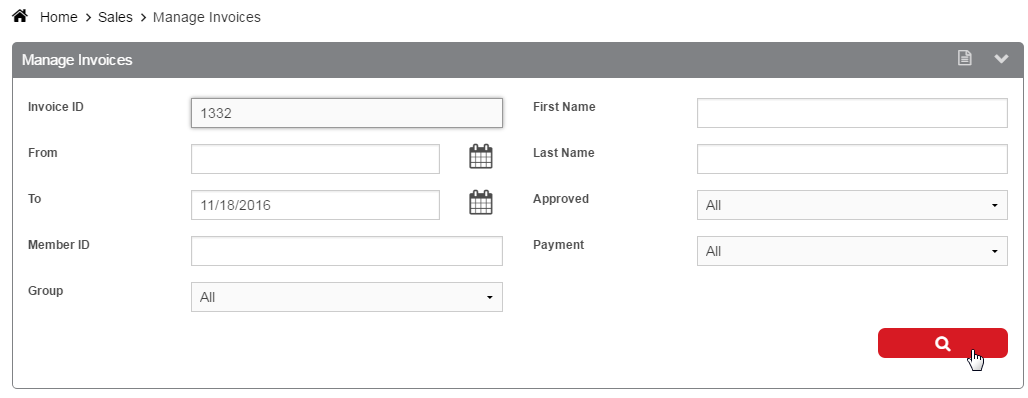Use the Refund Item option to return any item on an invoice to void that item sale.
To Refund Item:
Go into the invoice you want to refund. You can find invoices either from the Member's Profile or from Manage Invoices.
Find invoice from Member's Profile: Go to Members and Search for the Member. Once on their Profile, click Account>Invoice History. Click on the Invoice number.
Find invoice from Manage Invoices:
Go to Invoicing/Payments>Manage Invoices.
Enter Search Parameters and click Search.
Once in the invoice, click either the Refund icon, or on Refund.
Make sure Refund Item is selected. Then change the quantity to the quantity of items you are refunding in the Count. If you have sold 1 package, the enter 1 in the count. If you sold 10 individual sessions, but only want to return 3, enter 3 in the count, and so on. Then click Refund.
Once you have done the refund item if you scroll to the bottom of the invoice you will see the return with the name of the item that was returned.