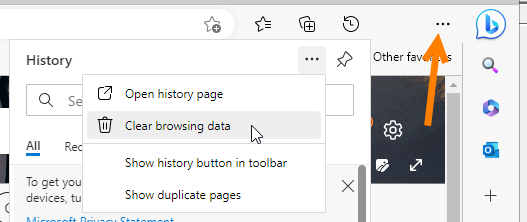On Chrome:
In the top right, click the Menu .
Click More tools > Clear browsing data.
In the dialog that appears, select the checkboxes for the types of information that you want to remove. In this case, you can just click “cashed images and files”
Use the menu at the to choose All Time under the Time Range.
Click Clear browsing data.
...
On Firefox:
Click the menu button and choose Options.
Select the Privacy & Security.
In the Cached Web Content section, click Clear Now.
...
In Internet ExplorerEdge:
This document explains how to clear the cache and cookies in Internet Explorer 9, 10 and 11.
Select Tools (via the Gear Icon) > Safety > Delete browsing history....NOTE: You can also access this menu by holding Ctrl + Shift + Delete.
...
Make sure to uncheck Preserve Favorites website data and check both Temporary Internet Files and Cookies then click Delete.
...
You will get a confirmation at the bottom of the window once it has successfully cleared your cache and cookies.
...
To clear cache on Edge, click the three dots in the upper right to open History.
Then click the three dots in the history window and click Clear Browsing Data.
Choose All Time for the time range, and check only the Cashed images and files. Then click Clear Now.
...